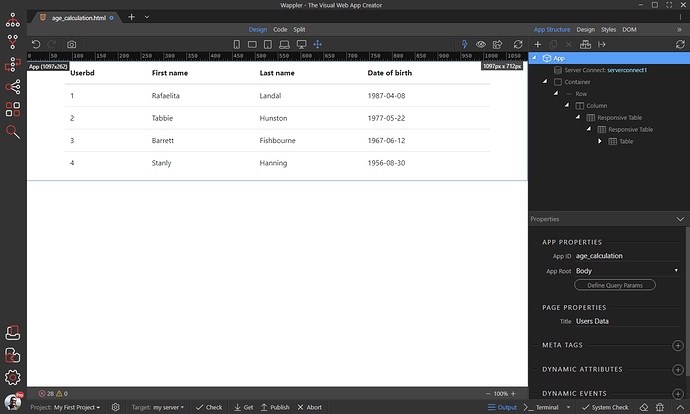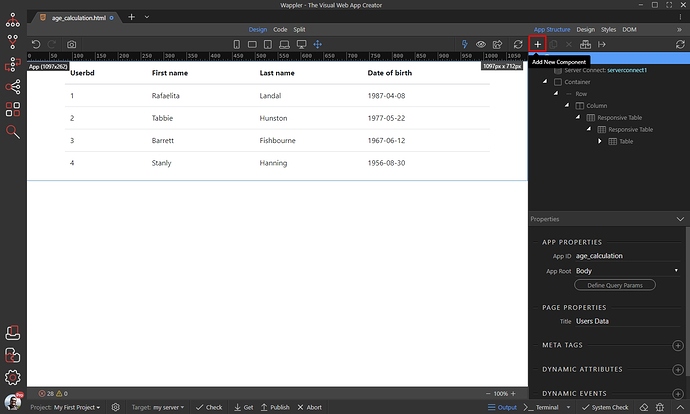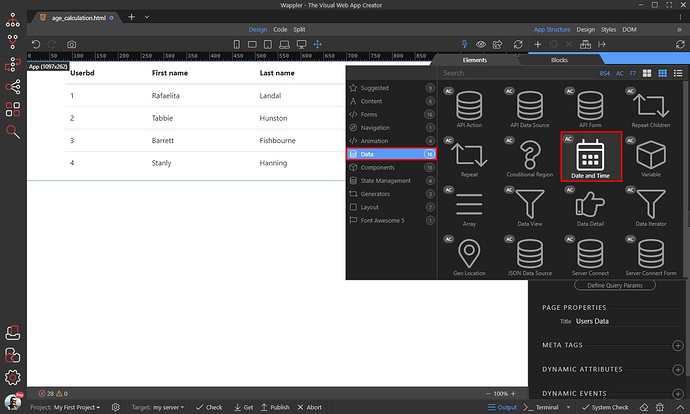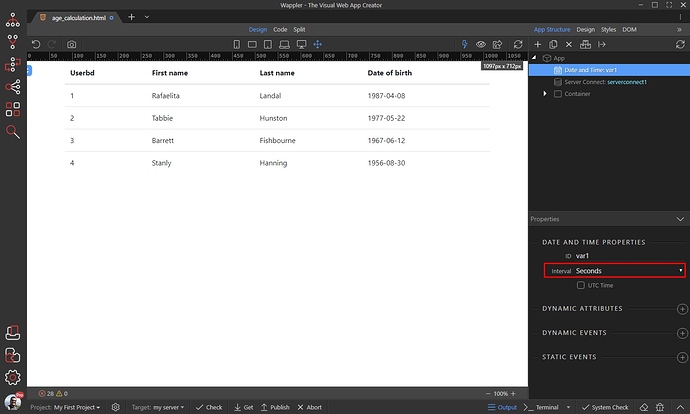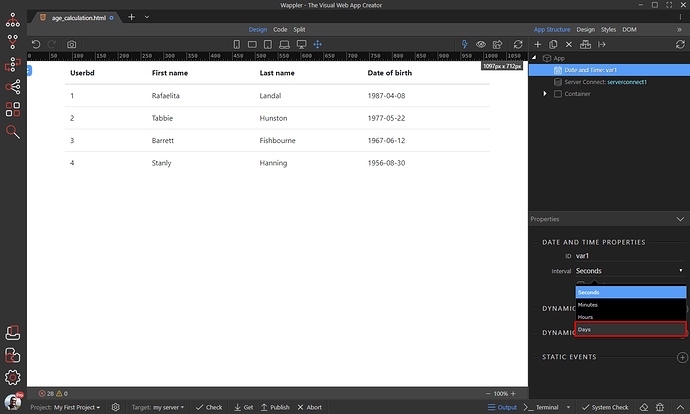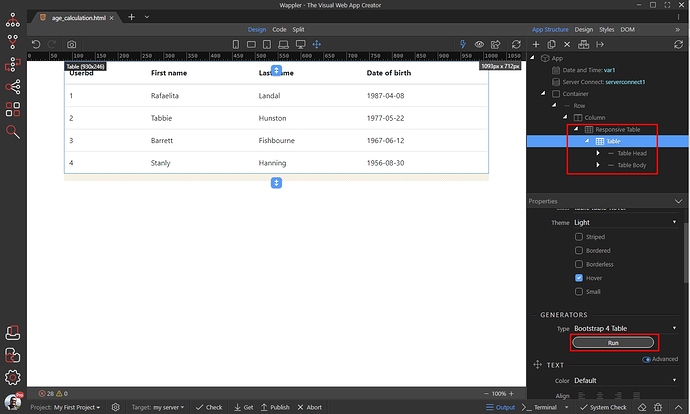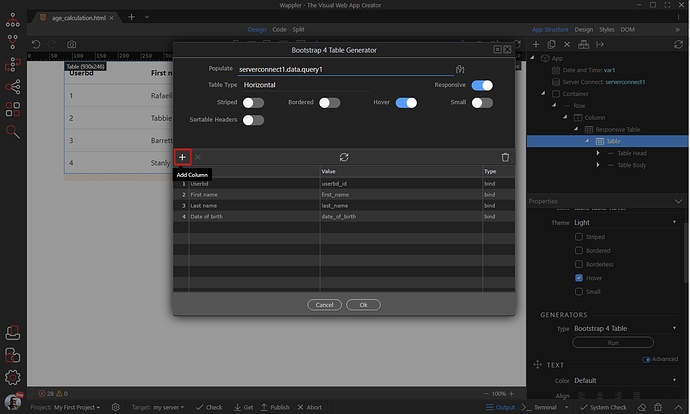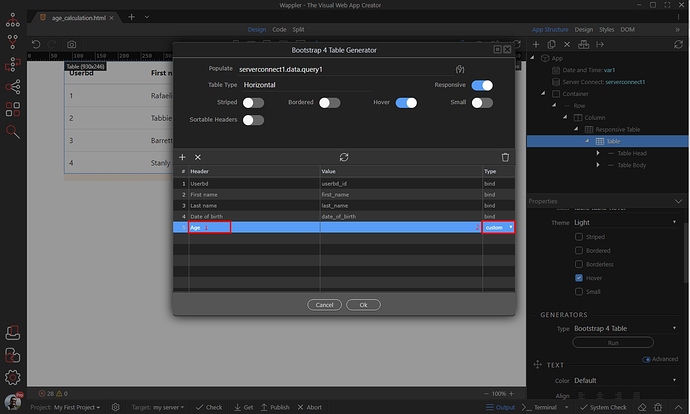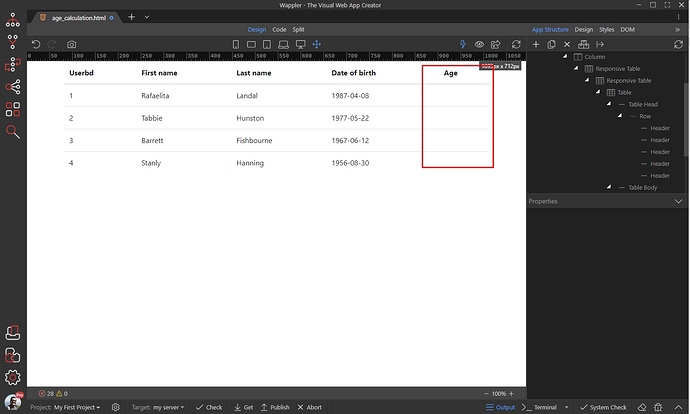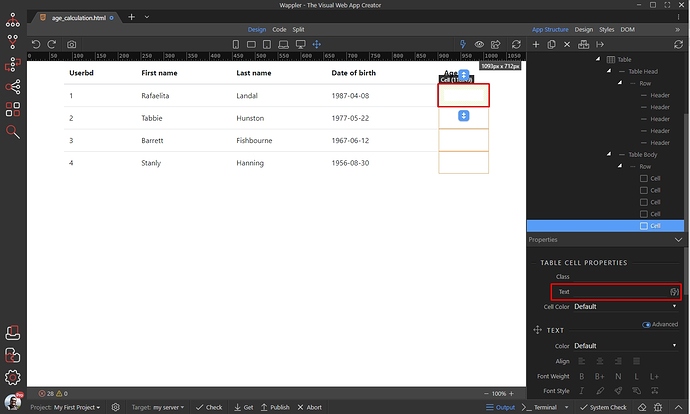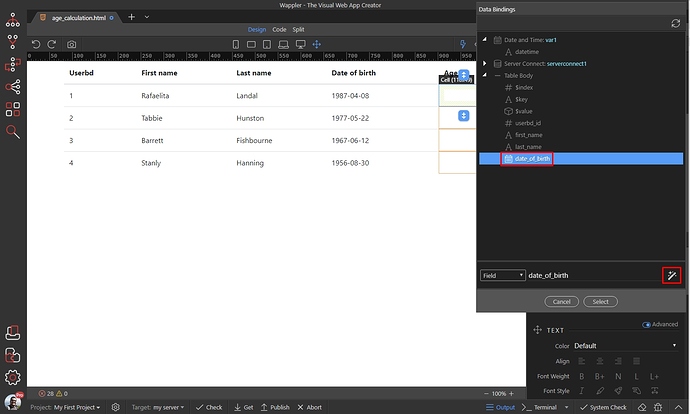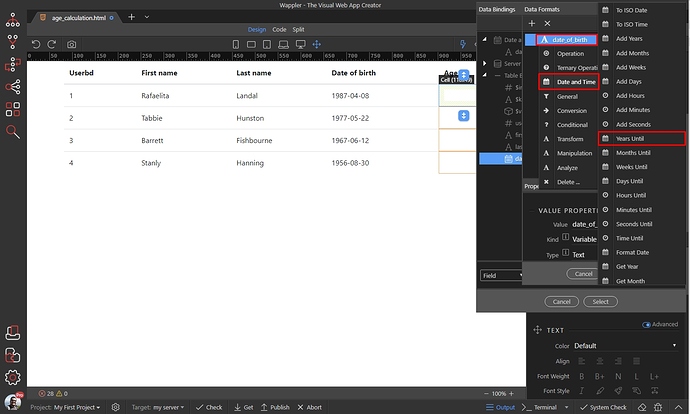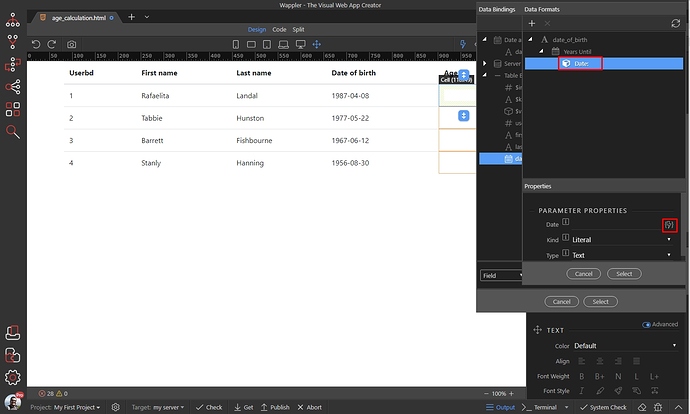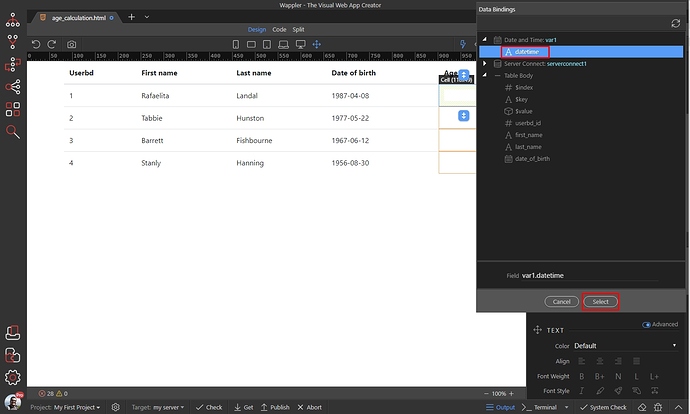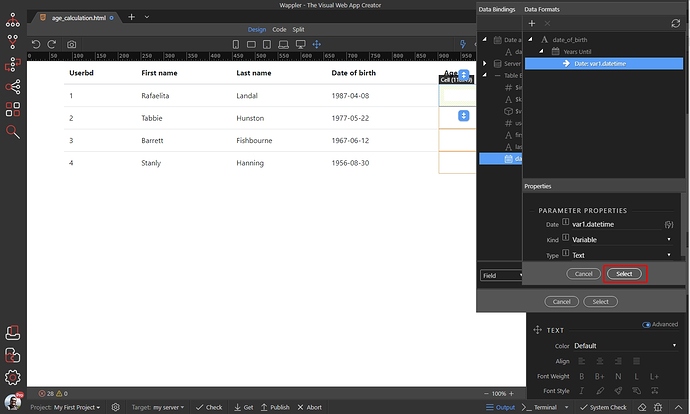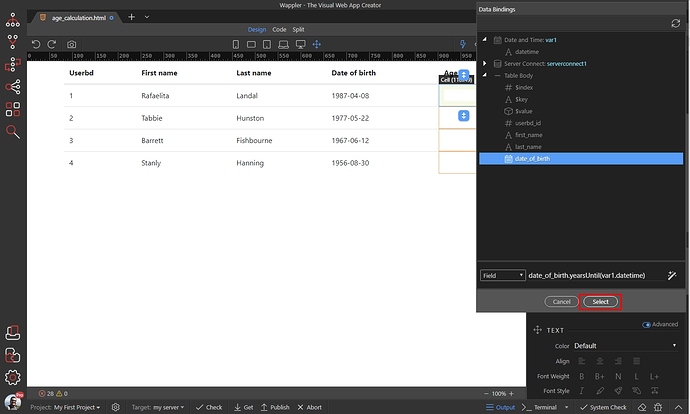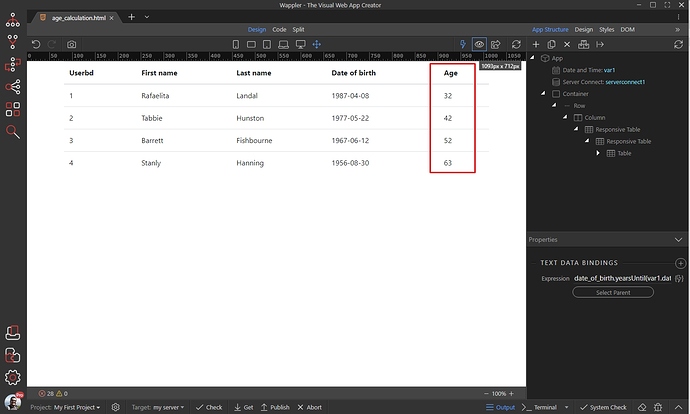Usually we store users dates of birth in our database table, in a DATE field type. You can easily calculate the age of your users, using the App Connect Data Formatter component on your page.
We created a dynamic table, displaying the data from our database and one of the columns displays the dates of birth. It’s currently displaying the dates in the default database format, but you can format them as you need (that’s not the topic of this tutorial) :
The first thing we need to do is to add the Date and Time Component on the page. It’s a variable which returns the current date. Select App and add new component:
Open Data and select Date and Time:
Open the interval dropdown:
And set the interval to days, as we don’t need to count the hours/minutes/seconds in this case:
Then select your dynamic table and click the Run button, to open the dynamic table generator dialog:
Add a new column:
We enter Age for the column header (1), and then change the cell type to custom (2). Click the Ok button:
You can see that our Age column is now added to the table:
Select the first cell in the Age column and click the dynamic data picker for its text property:
Select the date of birth column from your database and click the data formatter button:
Right click the date of birth binding, open the Date and Time menu and select Years Until:
Then click Date and then click the dynamic data picker button, in order to select a date to compare (calculate years to):
We want to compare the database date, with the current date/year - so select the datetime property under the Date and Time component:
Click Select in order to apply the selection:
Click Select to add the selected value to the table cell:
And you are done. You can see your users’ age in the Age column:
Last updated: