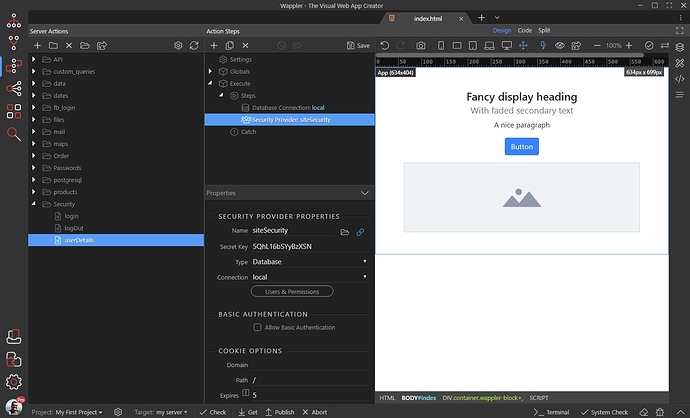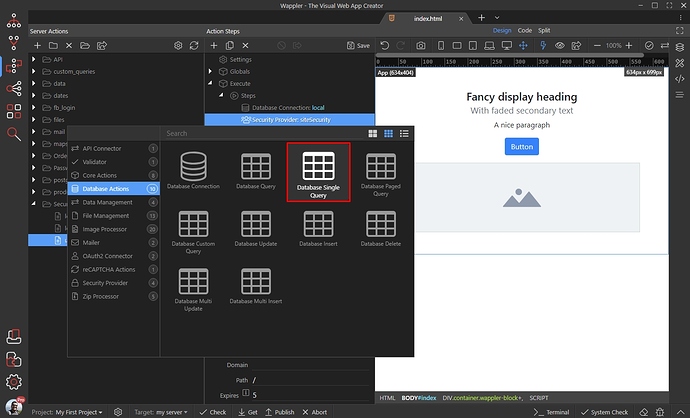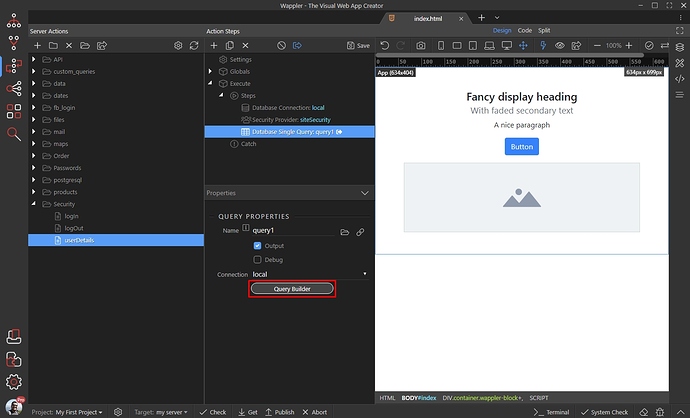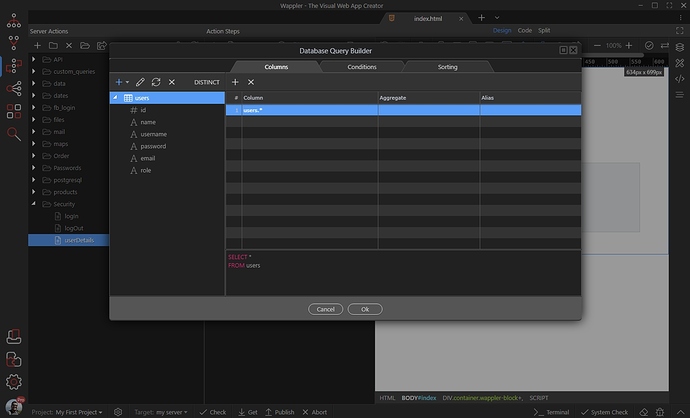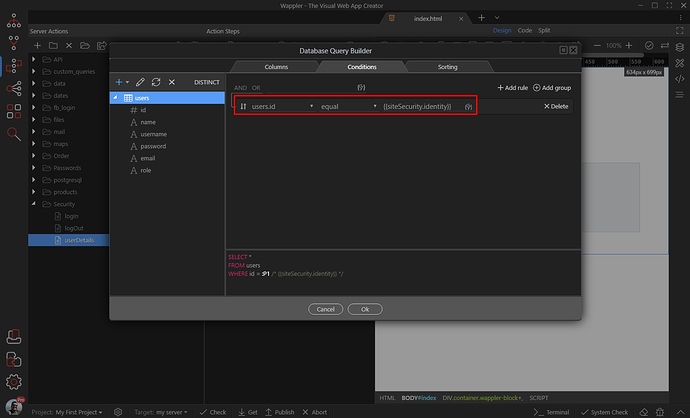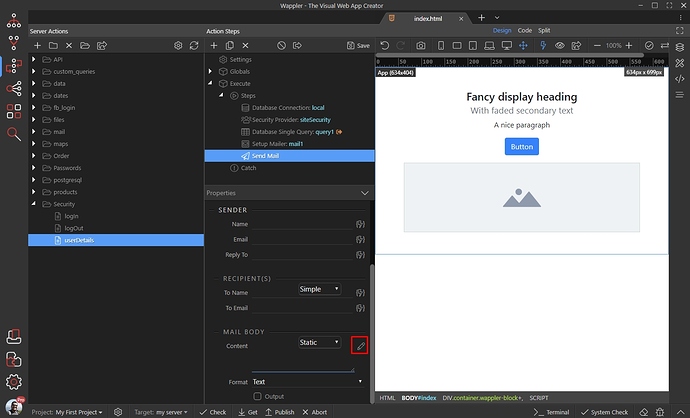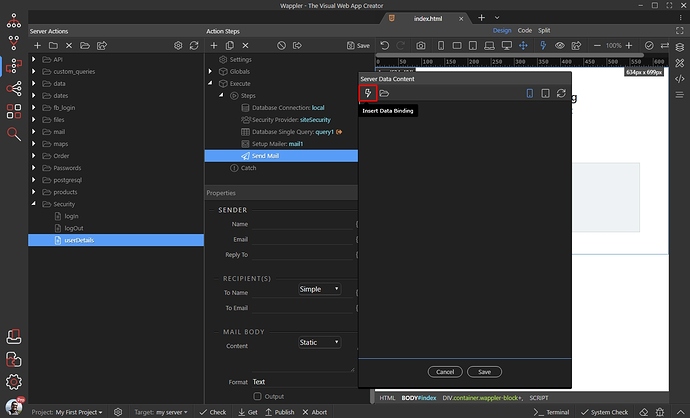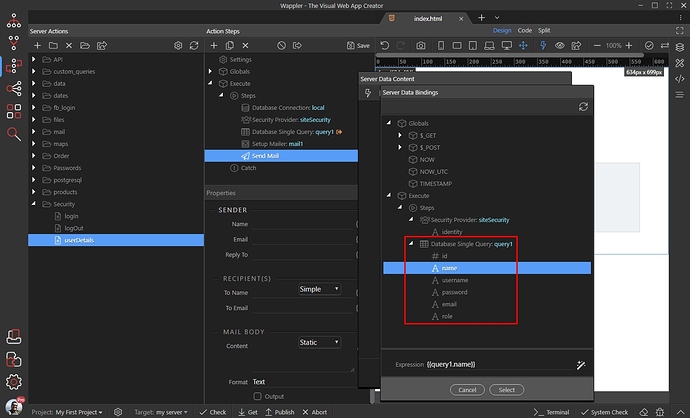You can create a database query which returns a single record. That’s really useful in cases where you filter your data and expect a single result to be returned, like retrieving the logged in user info - so no complicated repeats are required.
In this tutorial we will show you how to filter a Single Query and use the result directly in the rest of the Server Action steps.
We created a server action, which is going to be used for retrieving the logged user details, so we already added the standard database connection and security provider steps:
Right click the Security Provider step, open Database Actions and select Database Single query:
Configuring the Database Single Query is identical to configuring a regular database query. Just click Query Builder:
Add the table you want to query and then add the columns you need:
Setup your filters. In our case we filter the user ID by the Identity returned by the Security Provider step:
Click OK when you are done.
You can access the Single Query results in any Server Connect step, added after it. In the following example, we have a send mail step and we can directly bind the query results in the mail body:
Click the Dynamic Data Picker button:
And you will see the Single Query bindings available in the picker:
You can use them wherever you need them, without using any repeaters as the Single Query only returns a single record.
Last updated: