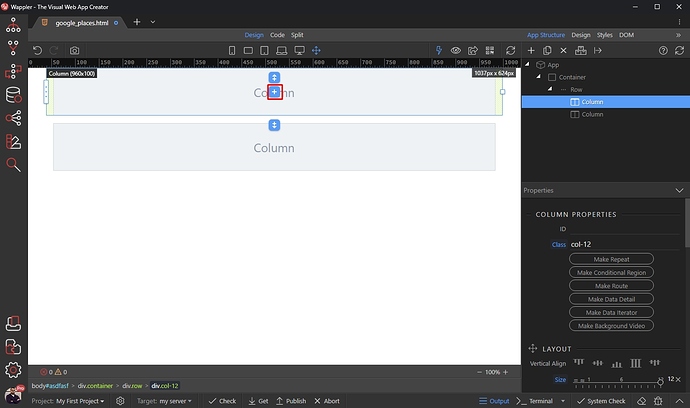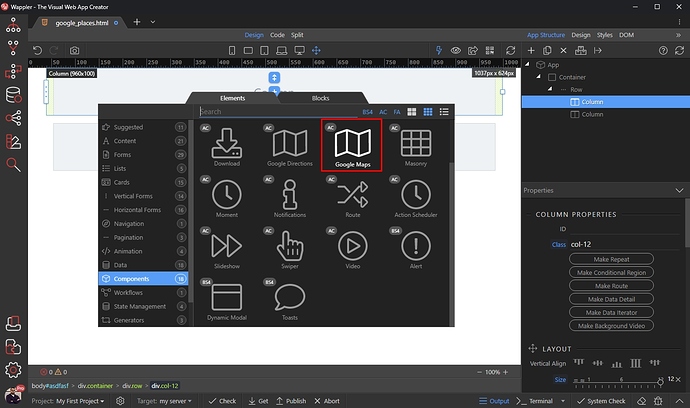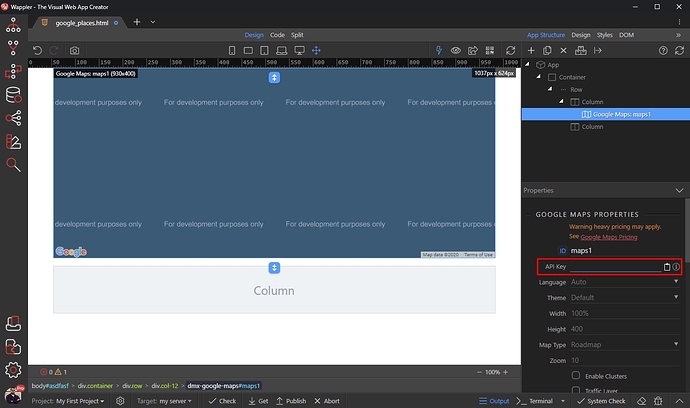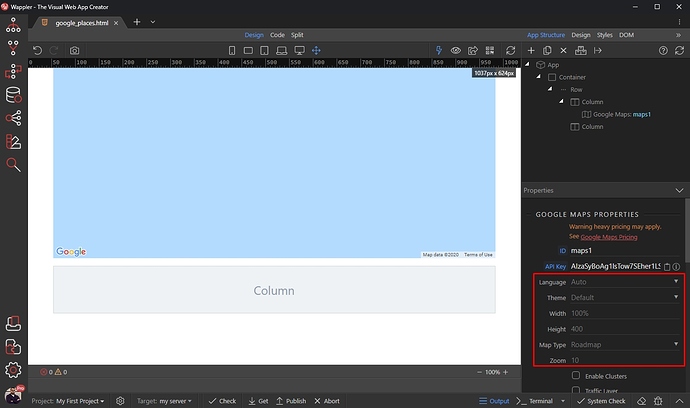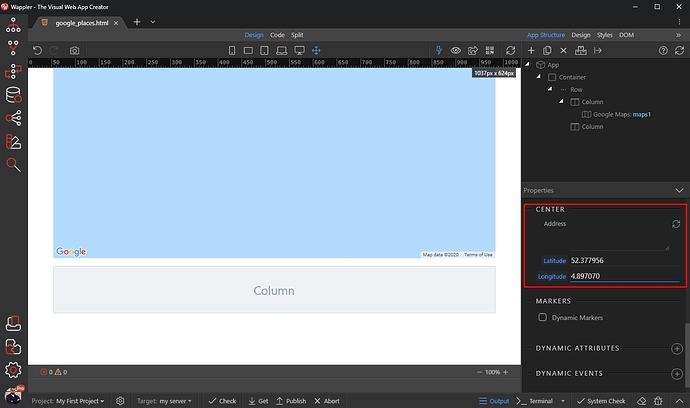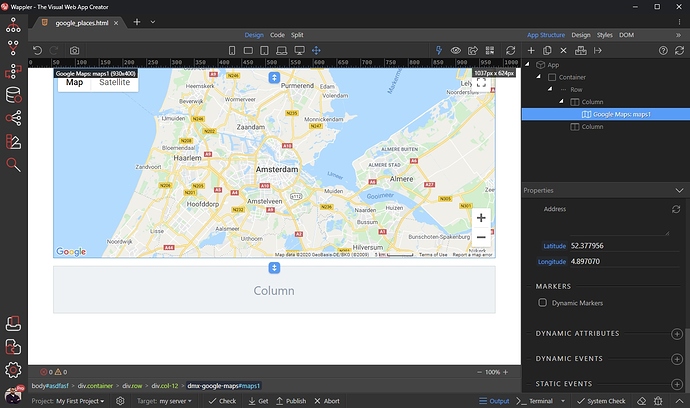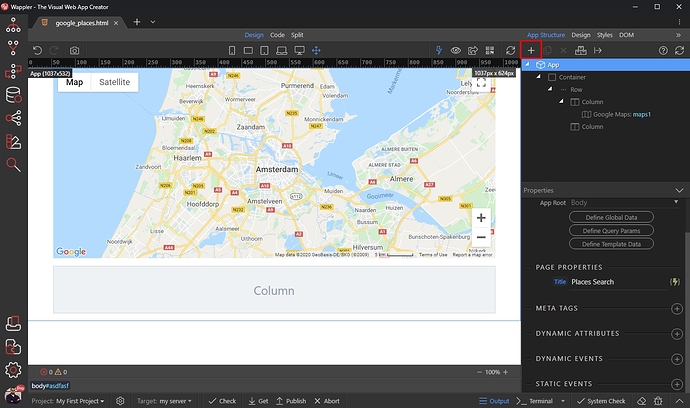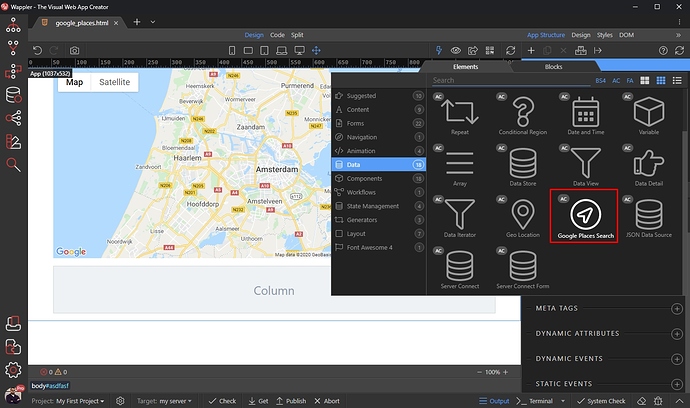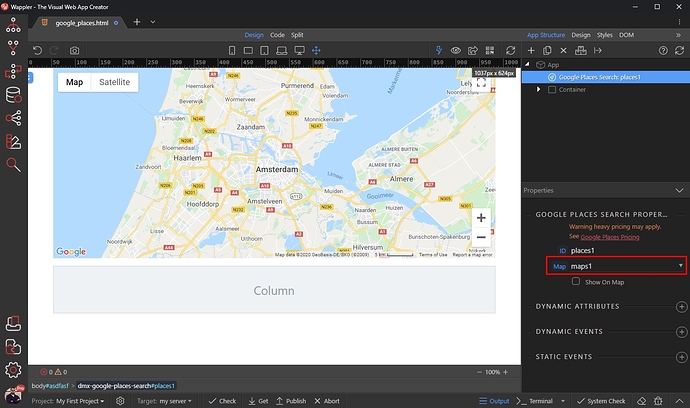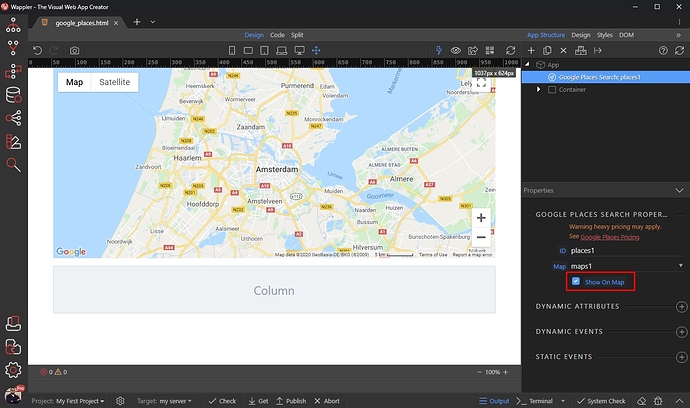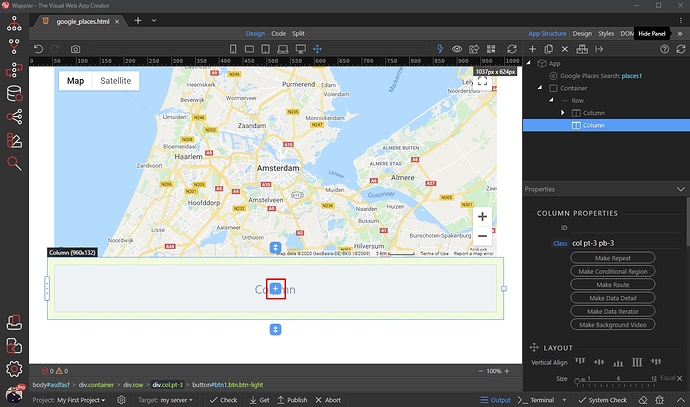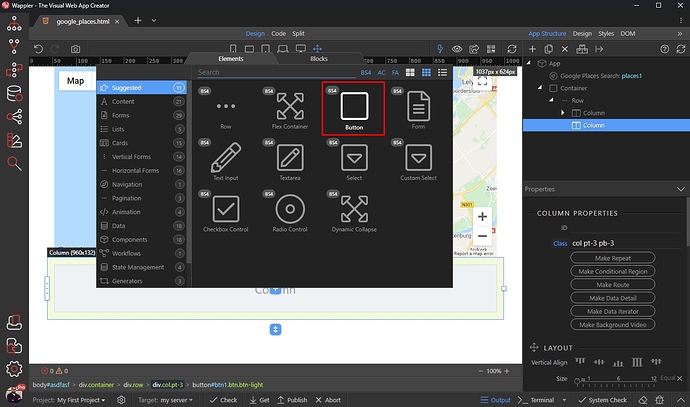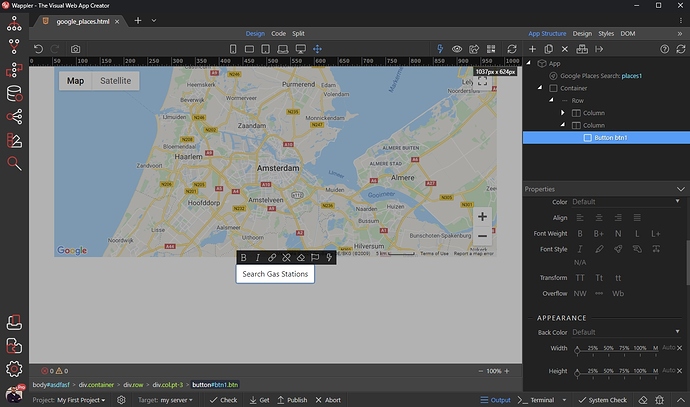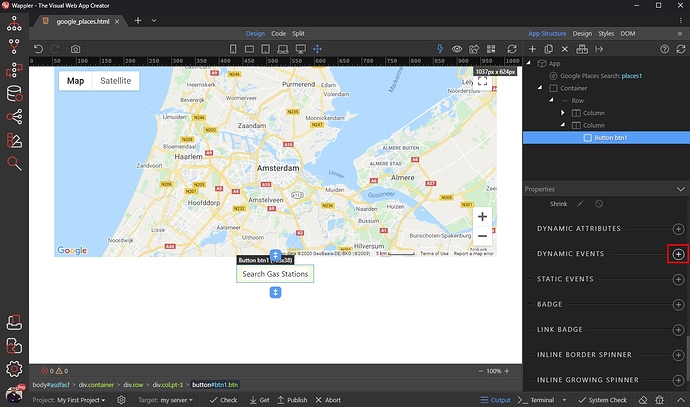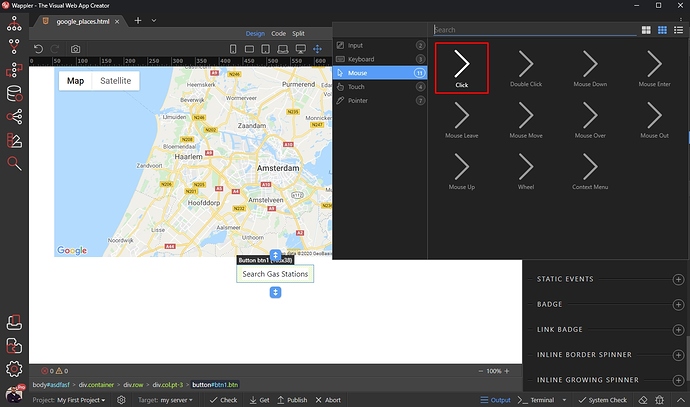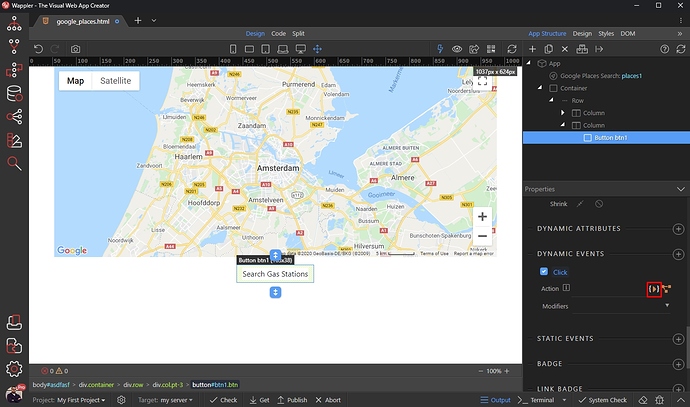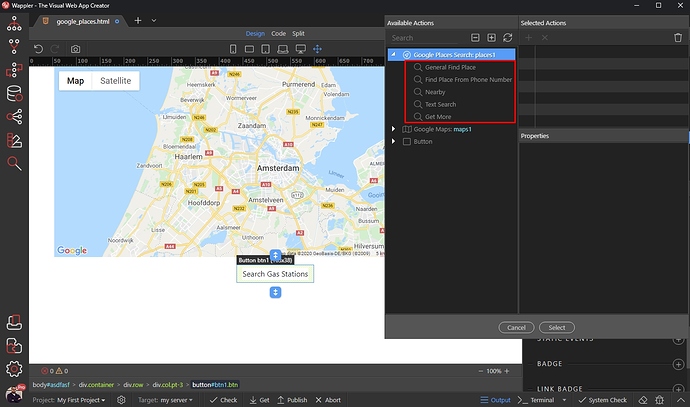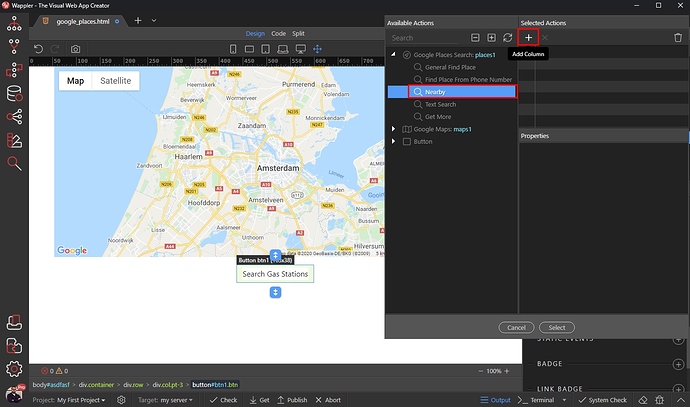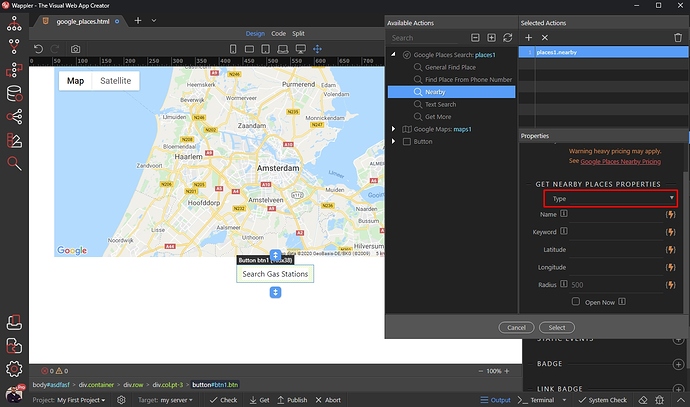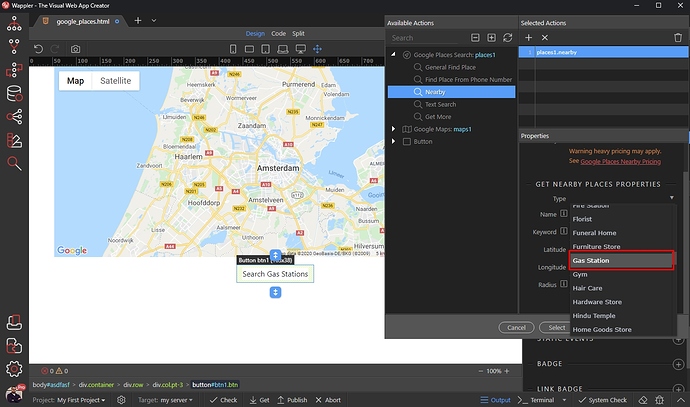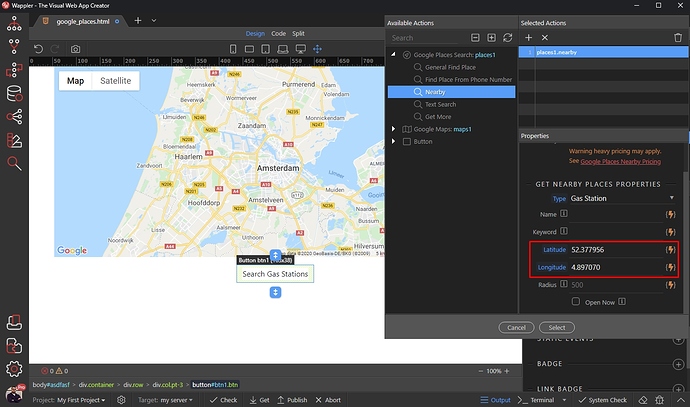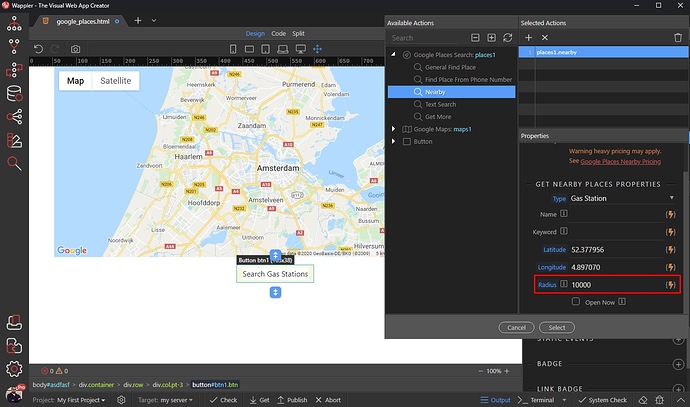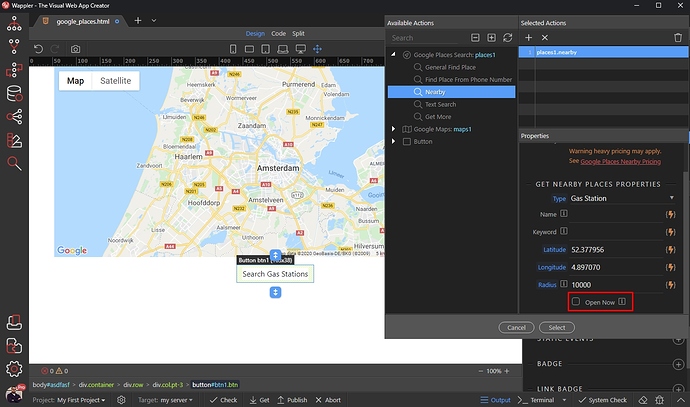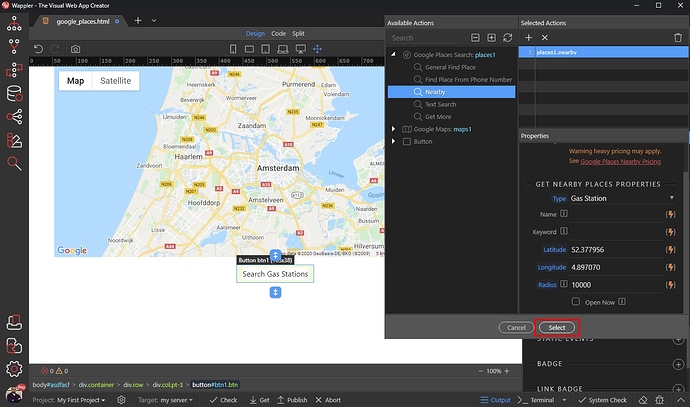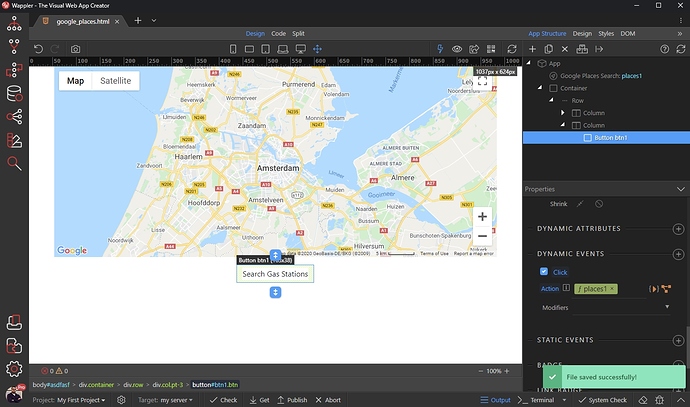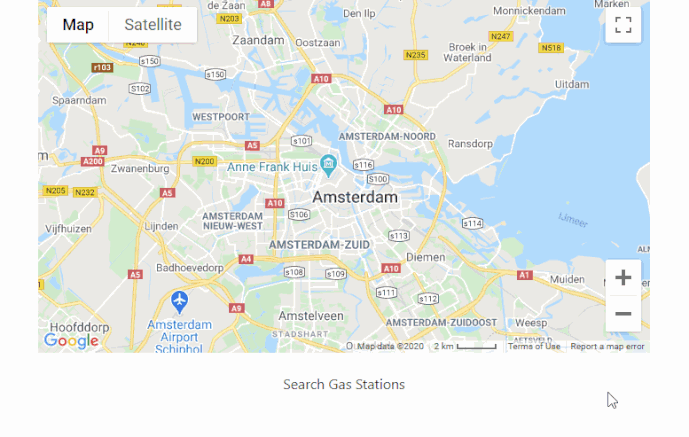About Google Places Search
Google Places Search lets you search for place information using a variety of categories, including establishments, prominent points of interest, and geographic locations. You can search for places either by proximity or a text string.
NOTE : Make sure to check the Google Places Pricing before start using this service, as it is not free!
Using Google Places Search
Before we begin, you need to create an API Key and enable the Places API and Maps Javascript API in the Google Cloud Platform
Adding Google Maps on the page
Google Places Search require Google Maps to be added on the page. Click the Add New Component button:
Open Components and select Google Maps:
Paste your API Key here:
Adjust the Google Maps appearance options:
Then set the center point of the map:
And you are done. Google Maps is now added on our page:
Adding Google Places Search on the page
Now as our map has been added, let’s add the Places Search component. Click the Add New Component button:
Open Data and select Google Places Search:
Select the map we just added in the map dropdown:
Then enable the Show on Map option, in order to see your search results as pins/icons on the map:
Showing Nearby Places on the Map
In this example we will show you how to find the nearby gas stations. We will use a button to show them, so let’s add a regular button:
We change the default text:
Then, add a new Dynamic Event:
Select Mouse > Click:
And click the dynamic action picker:
Here you can find all the options available for the Google Places Search component:
We select the Nearby option and click the Add button:
Open the type menu in order to select the place type:
We select Gas Station:
You can also add a keyword or name to the search, but we leave these empty.
Add the Latitude and Longitude where you want to search. We enter static coordinates here. These can also be dynamic - based on your location:
Add the search radius in meters. We enter 10000:
You can search only for places which are currently open:
Click Select:
Save your page, and you are done:
You can see the results in your browser:
Last updated: