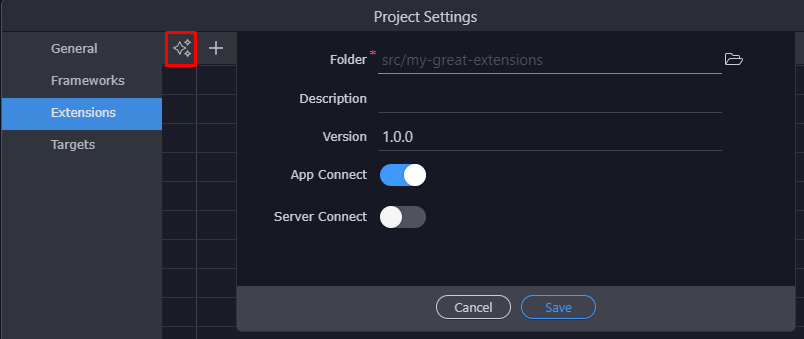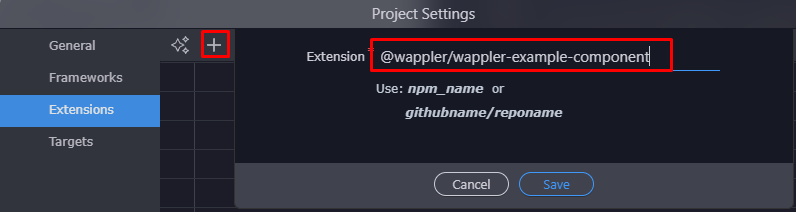The next level of Wappler extensibility - App Connect for our front-end framework is here!
Building custom App Connect custom components with their own dynamic attributes, events and data sources is now possible. You can write your own custom components and also provide a UI definition of your extensions so they integrate directly visually in Wappler!
Your extensions can be published on Github and NPM, so they can be easily installed in Wappler as versioned packages and also use their own dependencies.
Writing Extensions for App Connect
Extension Folder Structure
You can choose fully your own folder structure for the extensions, with just a few requirements:
-
it has to be a subfolder of your project, like for example
/src/your-extension-name -
it has to have package.json as any other node module, declaring the package general name, version and dependencies
-
for App Connect components, it has to have a folder with the UI definition file in it:
/app_connect/components.hjson
Creating New Extension
We have simplified greatly the initial setup of an extension folder, so just go to your project settings, choose Extensions and choose to Create New Extension. Then just pick a new folder to place your extension in and all the above requirements will be created automatically for you.
You can specify your own scope name (organization) if you will be creating multiple extensions. To do so create first a subfolder starting with @ and your organization name and then extension name as sub folder like src/@my_company/my_first_extension
Writing App Connect Components
The app connect component can easily be written in JavaScript. Check:
App Connect Components UI Definition
To define a UI for your App Connect components, you need to place a create special Hjson file in that describes your UI. Hjson is just a more readable json format that makes it easier to write. It describes the components, dynamic attributes and events and also which files to copy and link.
Note: If you created the extension folder as above and the App Connect was selected as option, the file was created for you.
You can place your Hjson file in /app_connect/components.hjson
An example is:
{
components: [
{
type: 'dmx-example-component',
selector : 'dmx-example-component, [is=dmx-example-component]',
groupTitle : 'Components',
groupIcon : 'fa fa-lg fa-cube',
title : 'Example Component: @@id@@',
icon : 'fa fa-lg fa-cubes',
state : 'opened',
anyParent: true,
template: '<dmx-example-component id="@@id@@"></dmx-example-component>',
baseName: 'comp',
help: 'nice component',
dataScheme: [
{name: 'name', type: 'text'}
],
outputType: 'object',
dataPick: true,
properties : [
{
group: 'Example Component Properties',
variables: [
{ name: 'compId', attribute: 'id', title: 'ID', type: 'text', defaultValue: '', required: true },
{ name: 'compWidth', attribute: 'width', title: 'Width', type: 'text', defaultValue: '100%'},
{ name: 'compHeight', attribute: 'height', title: 'Height', type: 'text', defaultValue: '400'},
{ name: 'compValue', attribute: 'value', title: 'Initial Value', type: 'text', defaultValue: ''},
]
},
],
actionsScheme: [
{
addTitle: 'Set Value',
title : 'Set Value',
name : 'changeText',
icon : 'fa fa-lg fa-play',
state : 'opened',
help: 'Set Value',
properties : [
{
group: 'Set Value Properties',
variables: [
{
name: '1', optionName: '1', title: 'New Value', type: 'text',
dataBindings: true, defaultValue: '', required: true,
help: 'replace value with new one'
}
]
}
]
},
],
children: [],
allowed_children: {},
copyFiles: [
{src: 'includes/dmx-example-component.js', dst: 'js/dmx-example-component.js'},
{src: 'includes/dmx-example-component.css', dst: 'css/dmx-example-component.css'}
],
linkFiles: [
{src: 'js/dmx-example-component.js', type: 'js', defer: true},
{src: 'css/dmx-example-component.css', type: 'css'}
],
cssOrder: [],
jsOrder: []
}
],
attributes: [
{ name: 'dmx-example-component-value', attributeStartsWith: 'dmx-bind', attribute: 'value', title: 'Value', type: 'boolean',
display: 'fieldset', icon: 'fa fa-lg fa-chevron-right',
groupTitle: 'Example Component', groupIcon: 'fa fa-lg fa-cubes',
defaultValue: false, show: ['valueValue'], noChangeOnHide: true,
groupEnabler: true, children: [
{ name: 'valueValue', attributeStartsWith: 'dmx-bind', attribute: 'value', isValue: true, dataBindings: true,
title: 'Value:', type: 'text', help: 'Choose dynamic data binding.',
defaultValue: '', initDisplay: 'none'
}
], allowedOn: {
'dmx-example-component' : true
}
}
],
events: [
{ name: 'dmx-example-component-updated', attributeStartsWith: 'dmx-on', attribute: 'updated', title: 'updated', type: 'boolean',
display: 'fieldset', icon: 'fa fa-lg fa-chevron-right',
groupTitle: 'Example Component', groupIcon: 'fa fa-lg fa-cubes',
defaultValue: false, show: ['updatedValue', 'updatedMods'], noChangeOnHide: true,
groupEnabler: true, children: [
{ name: 'updatedValue', attributeStartsWith: 'dmx-on', attribute: 'updated', isValue: true, actionsPicker: true,
title: 'Action:', type: 'text', help: 'Choose the action to execute.',
defaultValue: '', initDisplay: 'none' //, required: true
},
{ name: 'updatedMods', attributeStartsWith: 'dmx-on', attribute: 'updated', isModifiers: true, title: 'Modifiers:', type: 'enum',
defaultValue: '', initDisplay: 'none', valuesType: 'event_modifiers' //values: EVENT_MODIFIERS
}
], allowedOn: {
'dmx-example-component' : true
}
}
],
static_events: [
{ name: 'dmx-example-component-updated', attribute: 'onupdated', title: 'updated', type: 'boolean',
display: 'fieldset', icon: 'fa fa-lg fa-play-circle-o',
groupTitle: 'Example Component', groupIcon: 'fa fa-lg fa-cubes',
defaultValue: false, show: ['updatedValue'], noChangeOnHide: true,
groupEnabler: true, children: [
{ name: 'updatedValue', attribute: 'onupdated', isValue: true, behaviorsPicker: true,
title: 'Action:', type: 'text', help: 'Choose the action to execute.',
defaultValue: '', initDisplay: 'none' //, required: true
}
], allowedOn: {
'dmx-example-component' : true
}
}
]
}
The code is divided in four main structures:
- components - a list of all components definitions
- attributes - a list of all dynamic attributes
- events - a list of all dynamic events
- static_events - a list of all static events
Lets go through then one by one.
The components section
| Key | Type | Description |
|---|---|---|
| type | text, required | a unique name for your component. Must start with dmx- for App Connect components. Use your own prefix after that to make it unique |
| selector | text, optional | a CSS selector to identify your component. If not specified this component definition will be used as template only. |
| priority | text, optional | if more component selectors match, sort by priority to display the match with lowest priority number |
| framework | text, optional | if this component is part of a framework, specify the name here. Possible names are bootstrap4, bootstrap5, framework7_7, app_connect. when component type starts with dmx- then app_connect is the default. |
| groupTitle | text, required | a group title to show all components with the same group name together |
| groupIcon | text, required | a font awesome icon for the group, use also color modifiers |
| title | text, required | a title that describes your component |
| icon | text, required | a font awesome icon for action, use also color modifiers |
| state | text, optional | can be ‘open’ or ‘closed’ to indicate if rendered in the App Structure tree if the node should be initially closed or open to show its children |
| anyParent | boolean, optional | if true it indicates that this component can be placed anywhere. So it is a kind of global component. If not specified the component can only be placed in a parent that has it as child |
| template | text, required | specify an html template that contains the initial code of the component when inserted. Use special variables as @@id@@ to add component ID |
| baseName | text, optional | specify initial component ID prefix |
| dataScheme | array, optional | an array of objects with name and type that define the output data for your action |
| dataPick | boolean, optional | is the main action name pickable as data |
| properties | array, optional | an array of groups with properties defining the input of the action. You can have multiple groups, see UI Control Reference |
| actionsScheme | array, optional | an array of actions for this component |
| children | array, optional | an array of children component names |
| allowed_children | object, optional | object with keys of allowed children and value how many are allowed or -1 for unlimitted |
| copyFiles | array, optional | an array of files or folders to be copied from the extension root folder (src) to the web root folder (dst) |
| linkFiles | array, optional | an array of files to be linked when this component is used. Can be also full cdn url. Specify type of file js/css, and additional attributes like defer, integrity, crossorigin, module. Also add detect='_regexp_' to enter a full regexp (escaped for string) to detect the different variations of the include and match them as found. Otherwise exact match is needed or the include will be added again |
| cssOrder | array, optional | an array of css file names to make sure reorder if needed so that the order is enforced |
| jsOrder | array, optional | an array of js file names to make sure reorder if needed so that the order is enforced |
Component Actions Scheme
When specifying different component actions you can enter the properties passed on each action call.
Those are passed in exact order given. Example:
actionsScheme: [
{
addTitle: 'Go To',
title : 'Go To',
name : 'goto',
icon : 'fa fa-lg fa-chevron-right',
state : 'opened',
help: 'Navigate to an URL',
properties : [
{
group: 'Go To Properties',
variables: [
{
name: '1', optionName: '1', title: 'URL', type: 'file',
dataBindings: true, defaultValue: '', routePicker: true, required: true, expressionRequired: true,
help: 'Enter the url'
},
{
name: '2', optionName: '2', title: 'Internal', type: 'boolean',
defaultValue: false, help: 'Use internal routing, for partial refresh', show: ['3'], hide: []
},
{
name: '3', optionName: '3', title: 'Title', type: 'text',
dataBindings: true, defaultValue: '', expressionRequired: true, initDisplay: 'none',
help: 'Enter the title to be used when just partial refresh is done'
}
]
}
]
},
....
You can however also pass is group parameters in single object parameter with optionsInObject, like this:
actionsScheme: [
{
addTitle: 'General Find Place',
title : 'General Find Place',
name : 'findPlaceFromQuery',
icon : 'fa fa-lg fa-search',
state : 'opened',
help: 'General Find Place. The most generic and cheap query<br><span style="color: #d28445; padding-left: 90px; display: block; line-height: 1.6em;">Warning heavy pricing may apply.<br>See <a href="javascript:void(0)" style="color: indianred;" onclick="nw.Shell.openExternal(\'https://developers.google.com/maps/billing/gmp-billing#nearby-search\')"">Google Places Nearby Pricing</a></span>',
properties : [
{
group: 'General Find Place Properties',
optionsInObject: true,
variables: [
{
name: 'query', optionName: 'query', title: 'Query', type: 'text',
dataBindings: true, defaultValue: '',
help: 'Enter the query for the place',
},
{ name: 'bindBounds', optionName: 'bindBounds', title: 'Bind Bounds', type: 'boolean',
defaultValue: false, help: 'Search inside current map boundaries only',
show: [], hide: ['latitude', 'longitude', 'radius']
},
{ name: 'latitude', optionName: 'latitude', title: 'Latitude', type: 'text',
defaultValue: '', dataBindings: true
},
{ name: 'longitude', optionName: 'longitude', title: 'Longitude', type: 'text',
defaultValue: '', dataBindings: true
},
{ name: 'radius', optionName: 'radius', title: 'Radius', type: 'text',
defaultValue: 500, dataBindings: true, help: 'Search only within Radius in meters'
},
]
}
]
},
The attributes section
The attributes section represents all dynamic attributes. Those are groups of one or more input fields that are toggled as single dynamic attribute. Usually those dynamic groups are identified with attributeStartsWith with value dmx-bind
You can also build your own generic custom attributes, see:
| Key | Type | Description |
|---|---|---|
| name | text, required | a unique name for your dynamic attribute. Usually also prefixed with component type |
| groupTitle | text, required | a group title to show all attributes with the same group name together |
| groupIcon | text, required | a font awesome icon for the group, use also color modifiers |
| title | text, required | a title that describes your attribute. Make sure it is unique! |
| icon | text, required | a font awesome icon for attribute |
| display | text, required | must be value fielset for toggler group |
| groupEnabler | text, required | must be value true for toggler group |
| type | text, required | must be value boolean for toggler group |
| show | text, required | add the values of all children inputs, so they are shown when the group is on |
| children | array, required | an array with all the children inputs for this toggle group. Make sure they all have initDisplay: ‘none’ to be initially hidden. Further see the UI Control Reference |
| allowedOn | object, optional | specifies on which components this attribute can be used. Set component type there. |
| notAllowedOn | object, optional | specifies on general elements this attribute does not apply. |
| copyFiles | array, optional | an array of files or folders to be copied from the extension root folder (src) to the web root folder (dst) |
| linkFiles | array, optional | an array of files to be linked when this formatter is used. Can be also full cdn url. Specify type of file js/css, and additional attributes like defer, integrity, crossorigin, module. Also add detect='_regexp_' to enter a full regexp (escaped for string) to detect the different variations of the include and match them as found. Otherwise exact match is needed or the include will be added again |
The events section
The events section represents all dynamic events. Those are groups of one or more input fields that are toggled as a single dynamic event. Usually those dynamic groups are identified with attributeStartsWith with value dmx-on
| Key | Type | Description |
|---|---|---|
| name | text, required | a unique name for your dynamic event. Usually also prefixed with component type |
| groupTitle | text, required | a group title to show all events with the same group name together |
| groupIcon | text, required | a font awesome icon for the group, use also color modifiers |
| title | text, required | a title that describes your event. Make sure it is unique! |
| icon | text, required | a font awesome icon for event |
| display | text, required | must be value fielset for toggler group |
| groupEnabler | text, required | must be value true for toggler group |
| type | text, required | must be value boolean for toggler group |
| show | text, required | add the values of all children inputs, so they are shown when the group is on |
| children | array, required | an array with all the children inputs for this toggle group. Make sure they all have initDisplay: ‘none’ to be initially hidden. Further see the UI Control Reference |
| allowedOn | object, optional | specifies on which components this attribute can be used. Set component type there. |
| notAllowedOn | object, optional | specifies on general elements this eventdoes not apply. |
The static events section
The static events section represents all static events. Those are groups of one or more input fields that are toggled as single static event. Usually those dynamic groups are identified with single onxxxx attribute
| Key | Type | Description |
|---|---|---|
| name | text, required | a unique name for your static event. Usually also prefixed with component type |
| groupTitle | text, required | a group title to show all events with the same group name together |
| groupIcon | text, required | a font awesome icon for the group, use also color modifiers |
| title | text, required | a title that describes your event. Make sure it is unique! |
| icon | text, required | a font awesome icon for event |
| display | text, required | must be value fielset for toggler group |
| groupEnabler | text, required | must be value true for toggler group |
| type | text, required | must be value boolean for toggler group |
| show | text, required | add the values of all children inputs, so they are shown when the group is on |
| children | array, required | an array with all the children inputs for this toggle group. Make sure they all have initDisplay: ‘none’ to be initially hidden. Further see the UI Control Reference |
| allowedOn | object, optional | specifies on which components this attribute can be used. Set component type there. |
| notAllowedOn | object, optional | specifies on general elements this eventdoes not apply. |
App Connect Formatters UI Definition
You can easily create a custom App Connect formatter by using a app_connect/formatters.hjson file.
To define the code for the formatter see: Writing Custom Formatters for App Connect
Note that the formatter type has to start with method_ followed by the type of the formatter, like text, number, boolean, array, collection and then followed by your function name.
Example:
{
formatters: [
{
type: 'method_text_repeat2'
groupTitle : 'General',
groupIcon : 'fa fa-lg fa-cube',
addTitle: 'Repeat Text',
title : 'Repeat Text',
name : 'repeat2',
icon : 'fa fa-lg fa-retweet',
state : 'opened',
help: 'Repeat text num times.',
allowedTypes: ['text'],
properties : [
{
group: 'Repeat Properties',
variables: [
{
name: '1', optionName: '1', title: 'Length', type: 'text',
dataBindings: true, defaultValue: '', required: true,
help: 'The number of times to repeat'
}
]
}
],
copyFiles: [
{src: 'includes/dmx-example-formatter.js', dst: 'js/dmx-example-formatter.js'},
],
linkFiles: [
{src: 'js/dmx-example-formatter.js', type: 'js', defer: true},
],
}
]
}
Publishing your extension to NPM
You can decide to publish your extension to NPM, so that other people can use it directly.
Make sure you check your package.json in the extension folder so that all correct name, info and dependencies are in there.
First make sure you visit NPM, register for account there and read the contribution rules
Then you can easily publish to NPM by:
- Open a terminal in Wappler
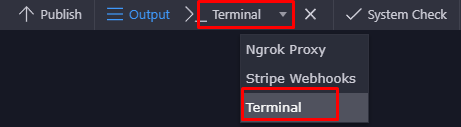
- Change to the folder where your extension is like:
cd src/your-extension-name
- Login to NPM by entering
npm login
- test your package publishing by running
npm publish ./ --access=public --dry-run
- if all ok, then publish the package
npm publish ./ --access=public
That is all! Your package is now officially available as Wappler extension!
Using a published extension in Wappler
Using an extension in your project that is already published to NPM is pretty easy.
Just open the project settings, go to Extensions, click on the [ + ] to add extension and enter the NPM name for your extension.
You can try to install our example extension:
@wappler/wappler-example-component
After saving the project settings, the extension will be installed directly and ready for use.
Last updated: