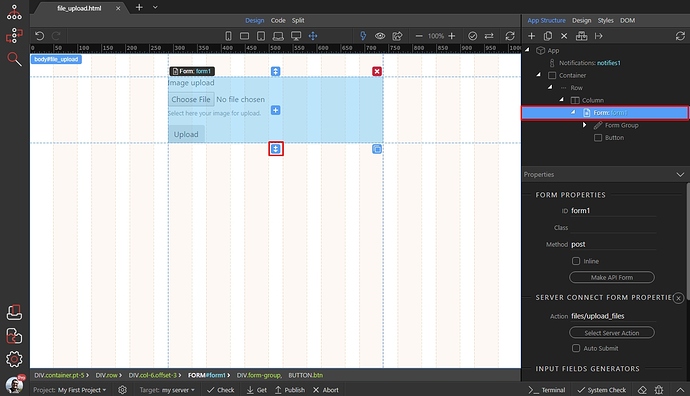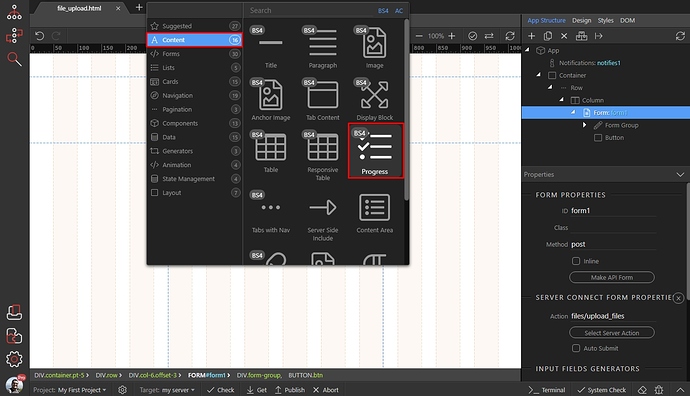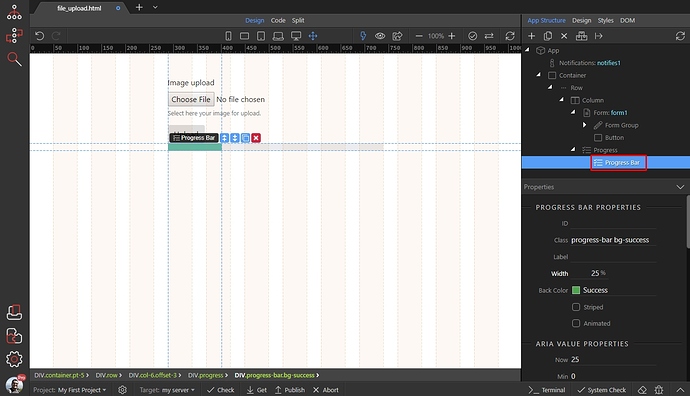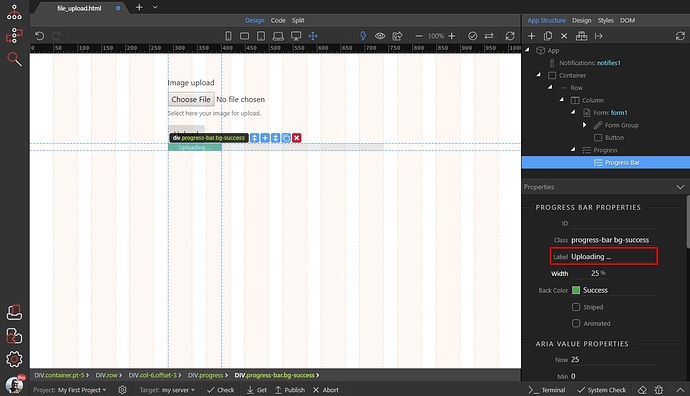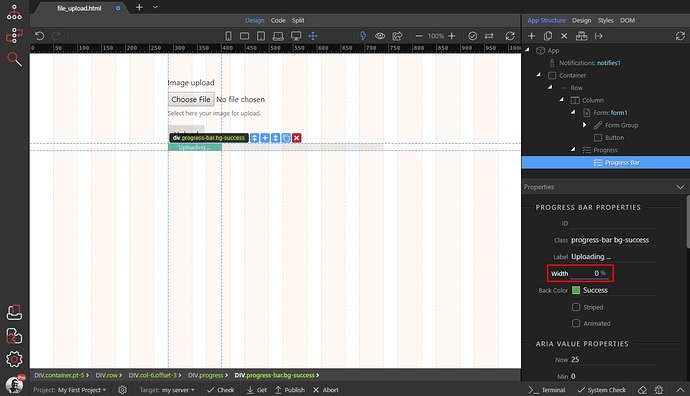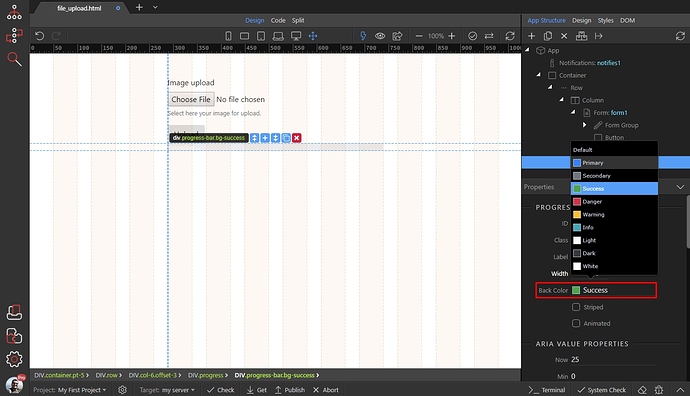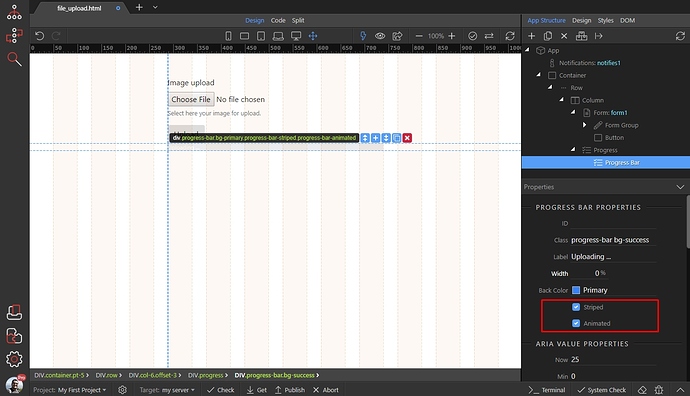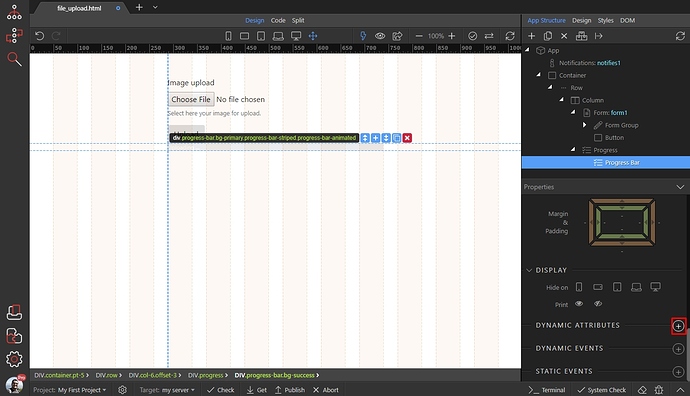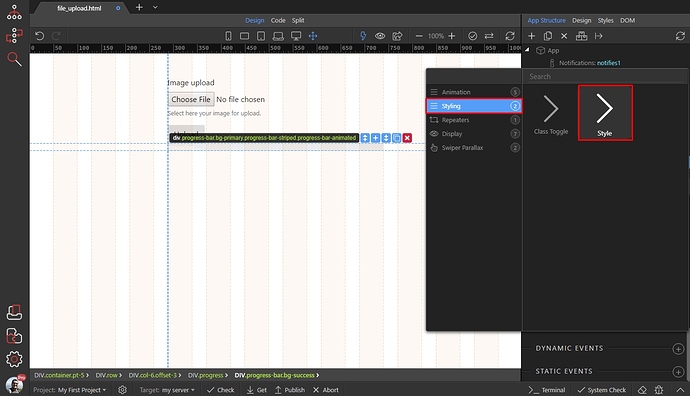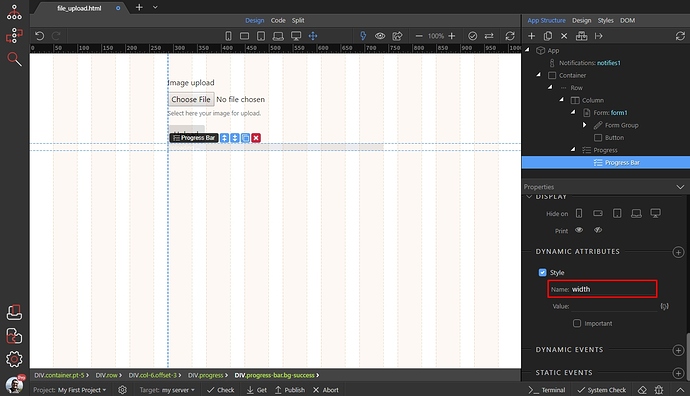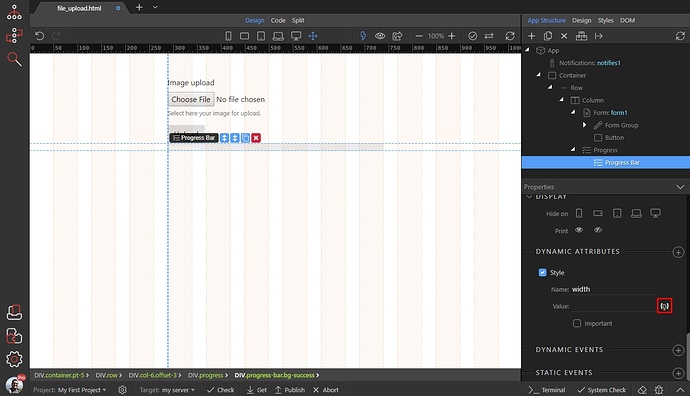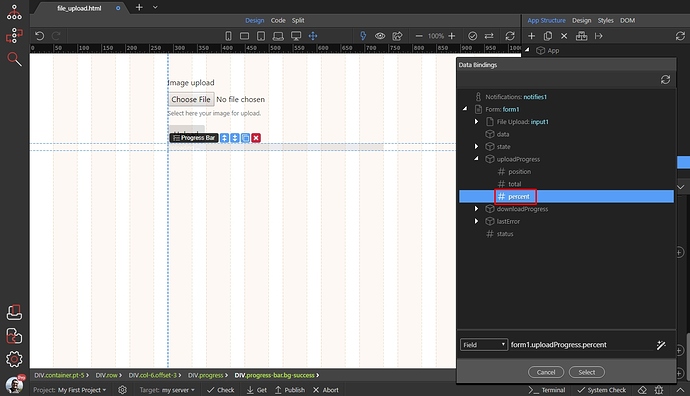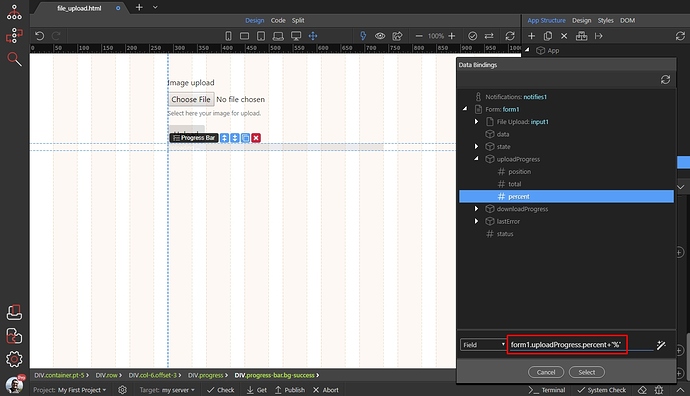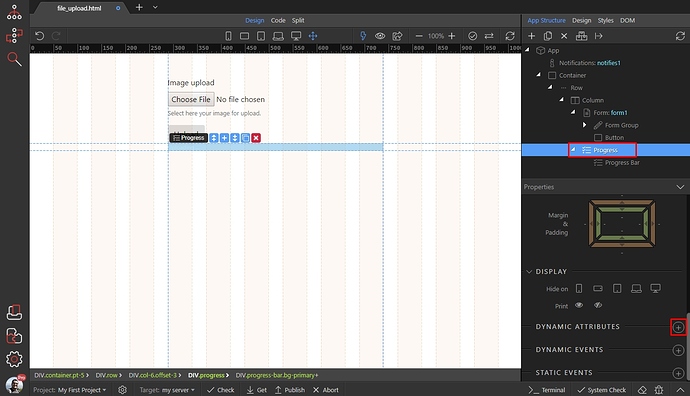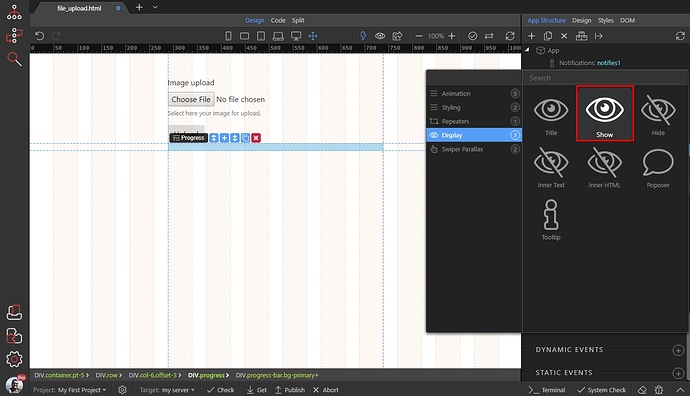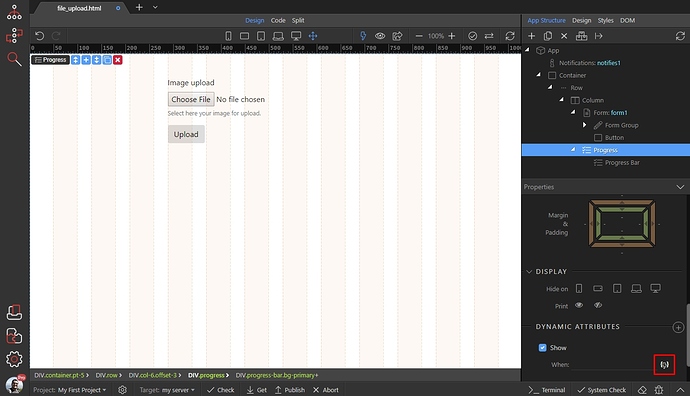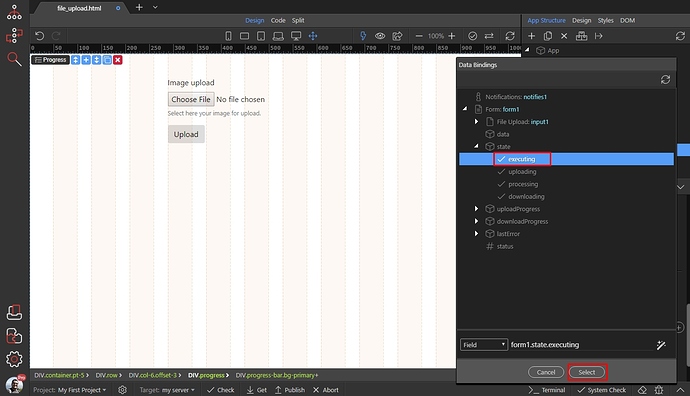You already know HOW TO CREATE AN UPLOAD FORM and upload files to your server. Sometimes, for large files it is useful to have some kind of indication, that the file is uploading.
The progress bar component is really useful here!
We’d like to add the progress bar, below our upload form, so we select add after:
And in the content category we select Progress:
Select the progress bar, in the App Structure:
You can add a label inside it, we add the following text Uploading...
Then, we set the default width to 0, as we are going to use dynamic width:
Then select the style. We set it to primary as blue is our favorite color:
Enable the striped and animated options if you want tour progress bar to be animated and striped:
Then add new dynamic attribute:
In the styling menu, select style:
We’d like to animate the width of the progress bar, so we enter the width css property:
And select a dynamic value for it:
Under your upload server action form, open uploadProgress and select percent:
This sets the dynamic value for the width, but the width property expects the value to be followed by an unit. In our case the unit is % so we just add +'%' to the expression. This is required and the progress bar won’t work if you don’t add it:
Then - we want to show the progress, only when the upload server action runs (nobody likes an empty progress bar) 
So, select the Progress component in the app structure and add new dynamic attribute:
Open display and select Show:
And click the dynamic data picker button, to select when to show the progress:
We’d like to show it, when the server action is executing, so under your upload server action form open state and select executing:
And you are done. Now you will see a nice, animated progress bar when you upload your files:
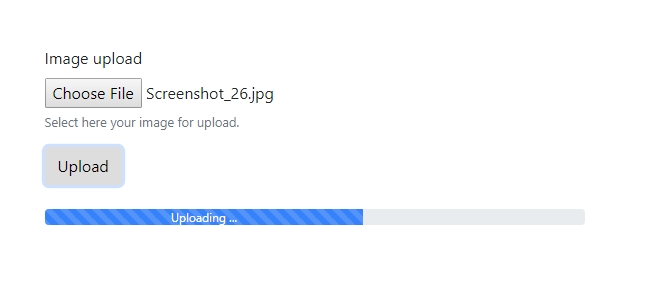
Last updated: